With the popularity of Kodi on fire, many people are eager to find ways to watch their favorite TV shows and movies for free. If you’re looking for a way to install Black Tears Kodi addon without wasting time tracking down streams or other sources then follow these steps.
Chains Repository’s Black Tears is a Kodi Video addon. It’s a clone of the Shadow addon. Movie World, TV World, Trakt, Search History, and other areas of the addon are included. Both real-debrid and trakt tv accounts are supported by the addon. Installing the addon is advised for real-debrid users. The Black Tears Kodi addon provides high-definition streaming connections. We’ll walk you through how to install the Black Tears Kodi addon for FireStick, Windows, Android, Mac, Nvidia Shield, Mi Box, and other Kodi-compatible devices in this post.
 Kodi Addon Black Tears
Kodi Addon Black Tears
Why is it necessary to use a VPN with Kodi?
Kodi addons are essential for streaming media via the Kodi Media Player. There are several Kodi addons to choose from. Streaming using such an addon might put your privacy at risk. Because your ISP has access to your IP address. They can simply keep track of your internet streaming habits. You can protect yourself by signing up for a decent VPN service. We propose ExpressVPN, which is the most secure and quickest VPN available and provides excellent security.
How can I install the Kodi addon Black Tears?
To download and install Black Tears Addon on your Windows, Firestick, and other Kodi-compatible devices, follow the steps below.
Before you begin, you must first allow the Apps from Unknown Source Option in order to continue with the installation. To do so, go to Settings > System Settings > Addons > Unknown Source Apps > Enable.
Step 1: Launch the Kodi application. In the upper left corner of your screen, click the Settings (cog) symbol.
Step 2: From the options panel, choose File Manager.
Step 3: Select Add Source from the drop-down menu.
Step 4: Finally, on the Add Source pop-up box, choose the choice and click the OK button.
Step 5: Click the OK box after entering the Black Tears Repo URL http://thechains24.com/ChainsRepo.
Read more about how to install the Winner Sports Kodi addon in Matrix 19.3 here.
Step 6: Click OK after giving the repository the name Chains.
Step 7: Before going any further, double-check that the repository’s URL and name are accurate, then click the OK button.
Step 8: Return to the top of the page (by pressing backspace on your keyboard). On the left side of the screen, find the Addons option and click it.
Step 9: In the Addons window, go to the top left corner of the screen and click the Package Installer Icon.
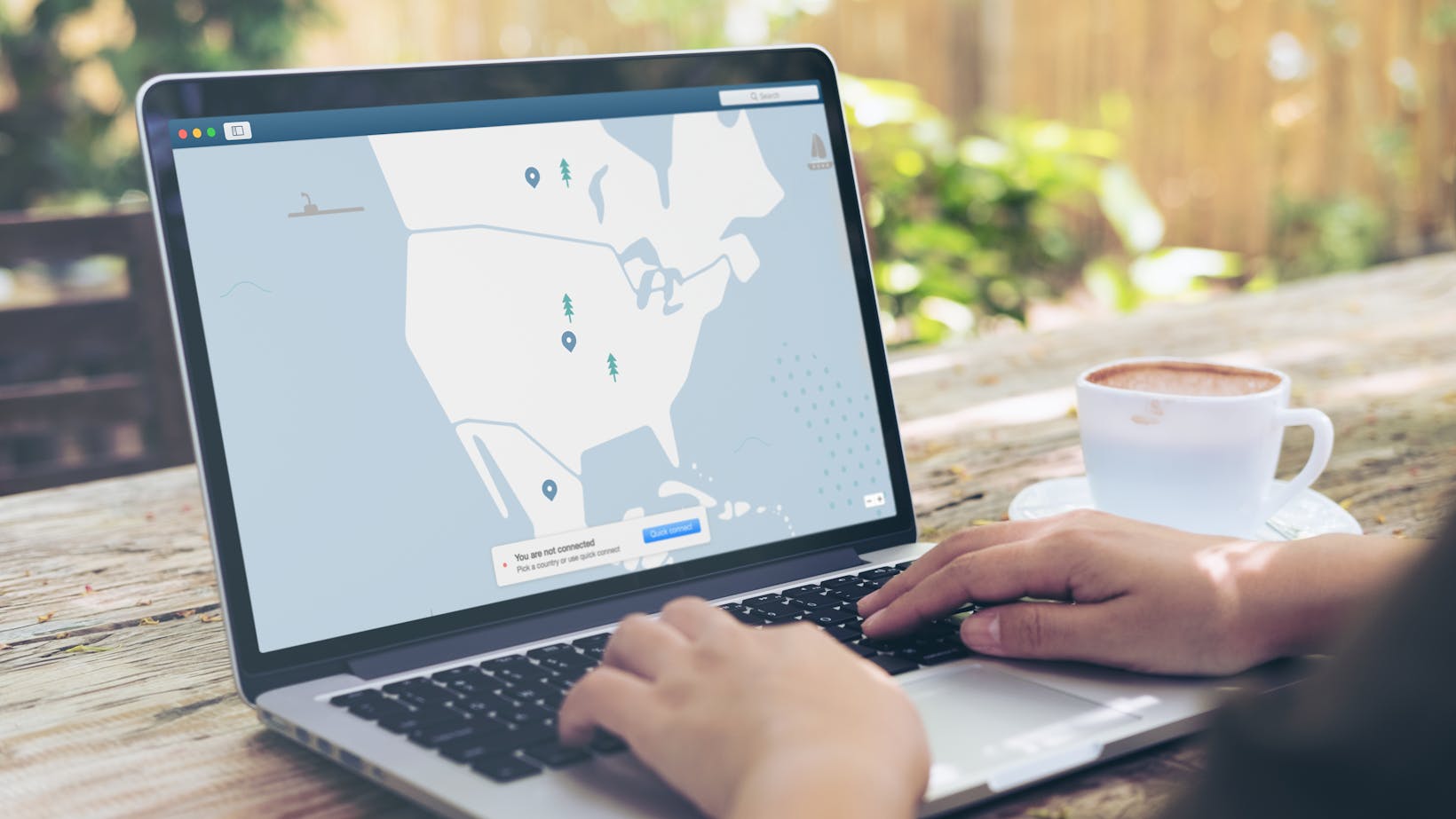
Step 10: Select Install From Zip File from the drop-down menu.
Step 11: Finally, give the repository Chains a name.
Step 12: Next, choose the proper Zip file repository from the drop-down menu. Click the OK button after downloading chainsrepo.zip from the repository.
Step 13: Wait for the addon to download and install on your device. A pop-up should appear in the upper right corner of the screen after the installation is complete.
Step 14: Select Install from Repository from the drop-down menu.
Step 15: Go to the Chains Repo and click on it.
Step 16: Now go to Video Addons and open it.
Step 17: Select the Black Tears addon by clicking its name.
Step 18: To install the Addon on your Kodi Media Player, click the Install option.
Step 19: A pop-up window will appear, listing all requirements and addons. Simply click OK to install them.
To sum it up
The Black Tears Kodi addon is one of the greatest places to watch movies online, particularly for Real-Debrid users. All of the most recent movies and TV series are available to watch in high-definition with the addon. We hope you found this information helpful in installing the Black Tears Kodi addon. This technique will work on any Kodi-compatible device, including FireStick, Android, Windows, Nvidia Shield, and others.
Thank you for taking the time to read this post; if you have any questions, please leave a comment below.

