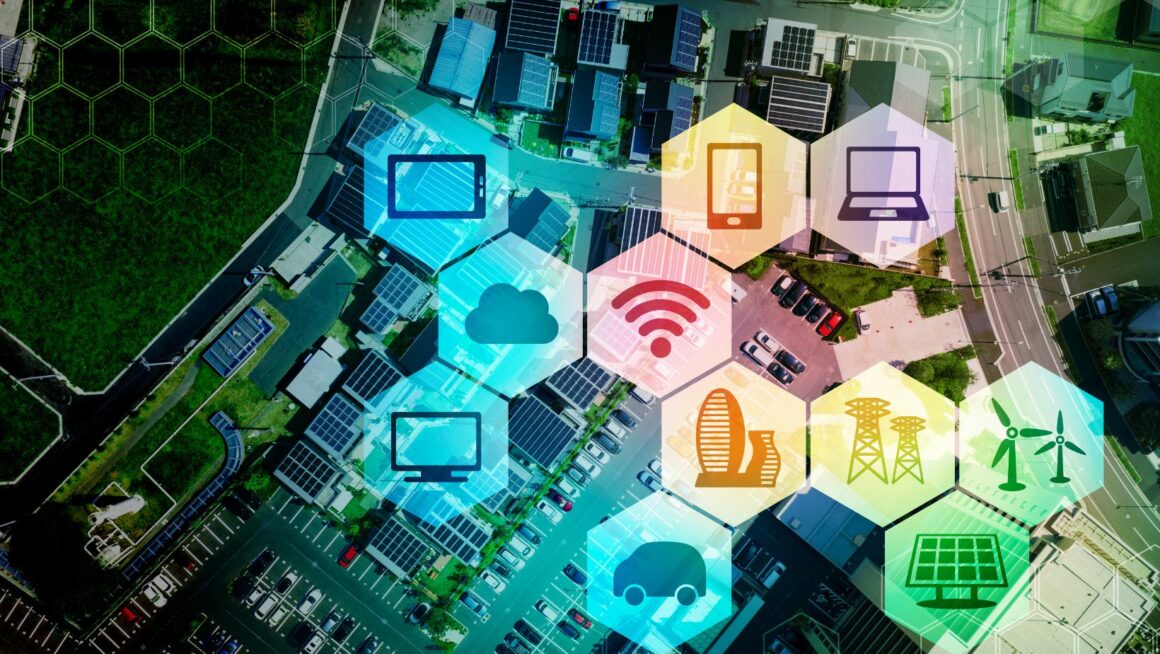Introduction
Remote desktop software has shifted from a niche IT-support utility to an everyday productivity enabler. Hybrid and fully remote teams rely on it to troubleshoot devices, grab forgotten documents, or run resource-intensive programs from thin laptops. Yet the market is crowded, and feature lists often blur together. Selecting a platform that balances speed, security, and usability can save countless hours-and prevent costly breaches. The sections that follow outline the essential capabilities every organization should evaluate before deploying a remote-desktop solution at scale.
Easy Setup and a User-Friendly Interface
Complex installation steps slow down adoption, especially when staff are already juggling multiple collaboration tools. Look for hosts and viewers that install in minutes, require only a short pairing code, and discover devices automatically on the local network. A clean, modern interface with large icons and contextual tooltips reduces training overhead and service-desk tickets. Administrators appreciate role-based dashboards that display online status, connection history, and version numbers at a glance.
Many buyers start with price or brand recognition, but choosing the right remote desktop software for teams should revolve around specific features that align with real-world workflows. Focusing on these attributes first helps prevent a costly switch later.
Strong Security and Encryption
Because remote-desktop traffic often contains corporate credentials and sensitive data, encryption is non-negotiable. End-to-end AES-256 or TLS 1.3 establishes a secure tunnel, while optional Perfect Forward Secrecy limits damage if a key is compromised later. Two-factor authentication adds another barrier, and device-verification workflows ensure that only approved hardware initiates sessions.

Regulated industries should confirm the presence of audit trails: connection logs listing user IDs, IP addresses, file-transfer events, and session recordings assist with compliance checks under standards such as HIPAA and PCI-DSS. Some platforms integrate with identity providers like Azure AD to inherit single-sign-on policies and enforce conditional access.
High Performance and Low Latency
Productivity drops when mouse clicks lag or screens refresh slowly. Evaluate how each tool adapts to network fluctuations. Adaptive codecs that drop color depth or frame rate under congestion keep cursor movements fluid. GPU-accelerated encoding on the host minimizes CPU spikes during 4K streaming or video playback.
Many vendors publish recommended bandwidth guidelines-typically 300 kbps for text-centric tasks, 1–2 Mbps for office documents, and 5 Mbps or more for high-definition multimedia. Measure latency on both wired and cellular links to simulate worst-case scenarios for traveling staff.
Cross-Platform Compatibility
Even in Windows-heavy companies, MacBooks, iPads, Chromebooks, and Linux servers appear. Remote-desktop software should offer native clients on mainstream operating systems and a browser-based fallback that works when installation rights are restricted. Mobile apps need intuitive pinch-to-zoom, virtual trackpads, and gesture shortcuts to avoid frustration on small screens.
Cloud gateways or jump servers eliminate the need to expose RDP or VNC ports directly on the internet, simplifying firewall rules. Support for OAuth or Google Workspace logins helps contractors connect without internal directory accounts.
File Transfer and Clipboard Sharing
Moving files between machines remains a daily requirement. Drag-and-drop transfer windows or mapped network drives handle large CAD models and reports, while clipboard syncing lets users copy code snippets or URLs instantly. Administrators should be able to disable file transfer or restrict it to read-only mode for high-security environments.

Checksum validation avoids corruption during large moves, and transfer-resume protects users on spotty hotel Wi-Fi. Detailed permission dialogs reassuringly display which direction files will flow before a user confirms the action.
Multi-Monitor and Session Management
Designers, developers, and analysts often connect to workstations with three or more monitors. The viewer should map each remote display one-to-one, enable tiling views, or merge them into a single scrollable canvas. Hotkeys that flip between monitors speed navigation during support calls.
Some IT departments run simultaneous sessions-one to observe, another to control, plus a third for behind-the-scenes administration. Tabbed interfaces or split-screen layouts keep these sessions organized, while scheduler modules allow supervisors to assign machines to technicians in real time.
Customization and Integration Options
Branding the connection window with a company logo reassures end users they are indeed chatting with official support. White-label portals benefit managed-service providers who serve multiple clients.
Integrations reduce context switching. For instance, a plugin that launches a remote session directly from a Zendesk ticket turns a nine-step workflow into two. Public REST APIs expose connection data so DevOps teams can trigger scripts-such as powering on a virtual machine when a remote session begins, then hibernating it afterward to save cloud costs.
Reporting and Activity Logs
Compliance teams love exportable CSV or Syslog feeds listing who connected when, what files were transferred, and how long sessions lasted. Dashboards that chart connection counts, bandwidth usage, and failed login attempts highlight capacity trends and brute-force probes early.
For Windows-centric setups, Microsoft’s Remote Desktop Services design guidance dives deeper into gateway hardening and certificate management.
Setting threshold-based alerts-for example, when a single user initiates ten sessions in one hour-helps security teams spot hijacked accounts. Some vendors even inject alert hooks into SIEM platforms like Splunk to unify incident workflows.
Evaluating Options in Practice
During trials, avoid perfect lab conditions. Test on home Wi-Fi, mobile hotspots, and congested coffee-shop networks. Connect to machines with modest GPUs to gauge encoding overhead. Ask a non-technical colleague to share files and toggle monitors, then note any sticking points.
One comprehensive buying resource is the National Cybersecurity Alliance checklist on remote-access hygiene, which outlines baseline security expectations for SMBs.
Conclusion
The best remote desktop platform combines airtight security, low-latency performance, and interface simplicity-then layers on extras like file transfer, multi-monitor support, and deep integrations. Because no two organizations share identical device mixes, bandwidth constraints, or compliance pressures, shortlist three vendors, stress-test them under real workloads, and review audit-log granularity with your security team before signing a contract. Your final pick should empower users to work from anywhere while giving administrators the visibility and control they need to keep networks safe.