In the bustling world of corporate dynamics, the importance of effective communication can’t be overstated. One tool that’s transforming the landscape of business meetings is the AI meeting notes feature in Microsoft Teams. It’s an innovation that’s making waves, and for good reason.
Teams AI Meeting Notes
Microsoft’s Teams AI meeting notes offer numerous benefits. A robust tool for the modern workplace, it not only streamlines note-taking but also boosts efficiency and productivity.
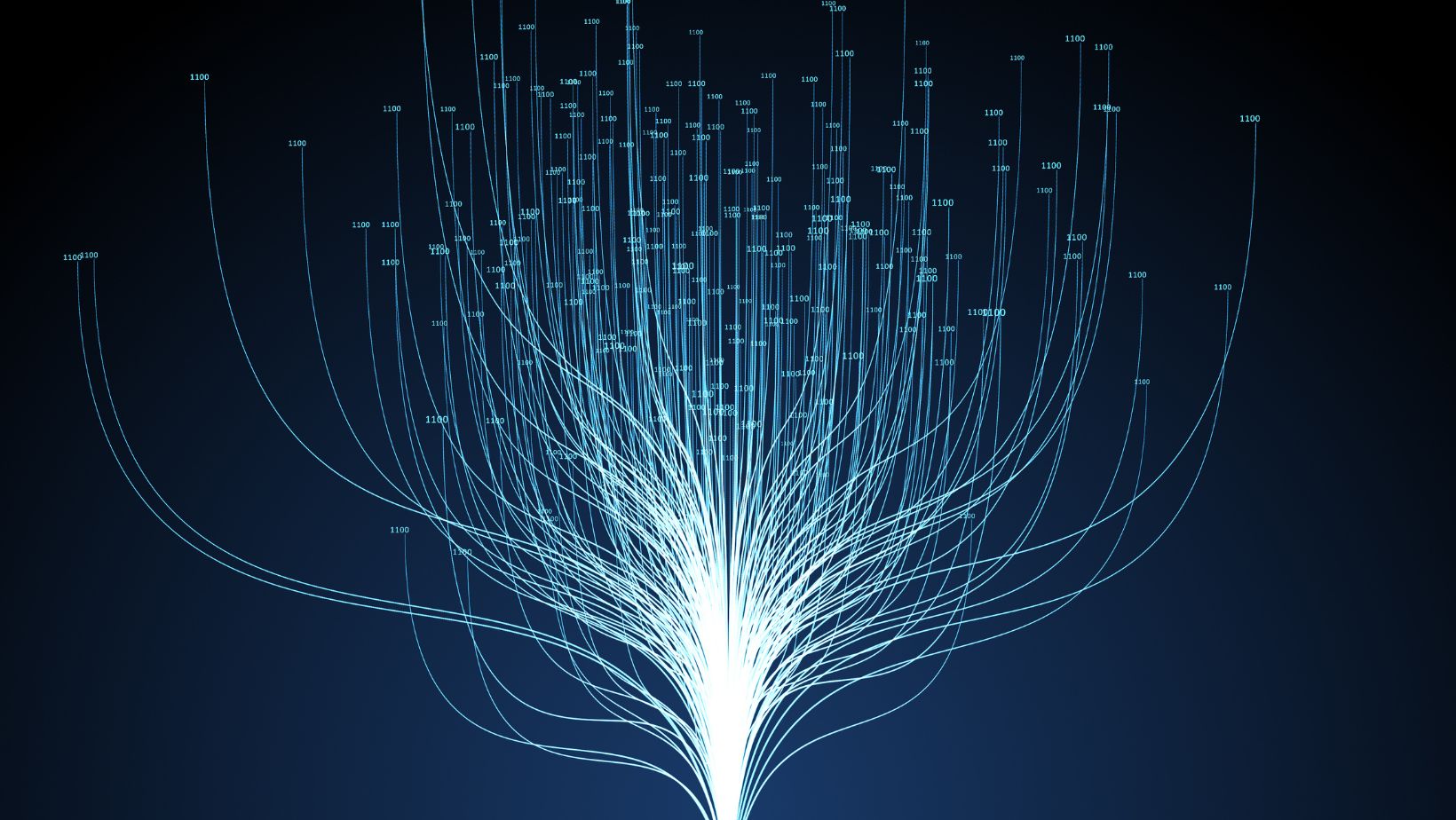
-
Precision and Accuracy: AI does not miss any important points, providing accurate meeting minutes. For instance, consider a long-drawn meeting with multiple participants; Human note-taking might overlook key discussions, but AI captures them all.
-
Time-efficient: It eliminates the need for manual note-taking, thus saving significant time. Spending hours taking notes is a thing of the past with Teams AI meeting notes.
-
Easily Searchable: AI-powered notes are easy to search, offering quick access to relevant topic points. Instead of scavenging through pages of handwritten notes, one keyword search reveals the required information in seconds.
-
Responsibility-sharing: Teams AI Meeting Notes takes the onus of capturing meeting highlights. This allows participants to focus on the discussion, instead of worrying about jotting down everything.
-
Efficiency: Auto-generated meeting transcriptions provide complete texts of meetings, ensuring the essence of every conversation is maintained. This increases overall efficiency in communication, leaving no room for ambiguities.
In essence, the advantages of Teams AI meeting notes are manifold. By incorporating an AI-powered tool into their regular operations, businesses can revamp their communication framework and enhance overall productivity.
Key Features of Teams AI Meeting Notes
Building on the relevance of Teams AI meeting notes in the corporate communication landscape, this section delves further into its key features. This digital tool comprises features that truly set it apart, and they include Automatic Transcription, Highlight and Summary Generation, and Action Item Tracking.
Automatic Transcription
Among the key features of Teams AI meeting notes, automatic transcription stands out as a major asset. This feature translates spoken words into written form in real time, providing comprehensive meeting transcripts. Its remarkable accuracy comes from advanced voice recognition technology, thus eliminating human errors and ensuring every detail gets captured. These time-stamped transcriptions allow users to recap the discussions without going through long audio or video files.
Highlight and Summary Generation
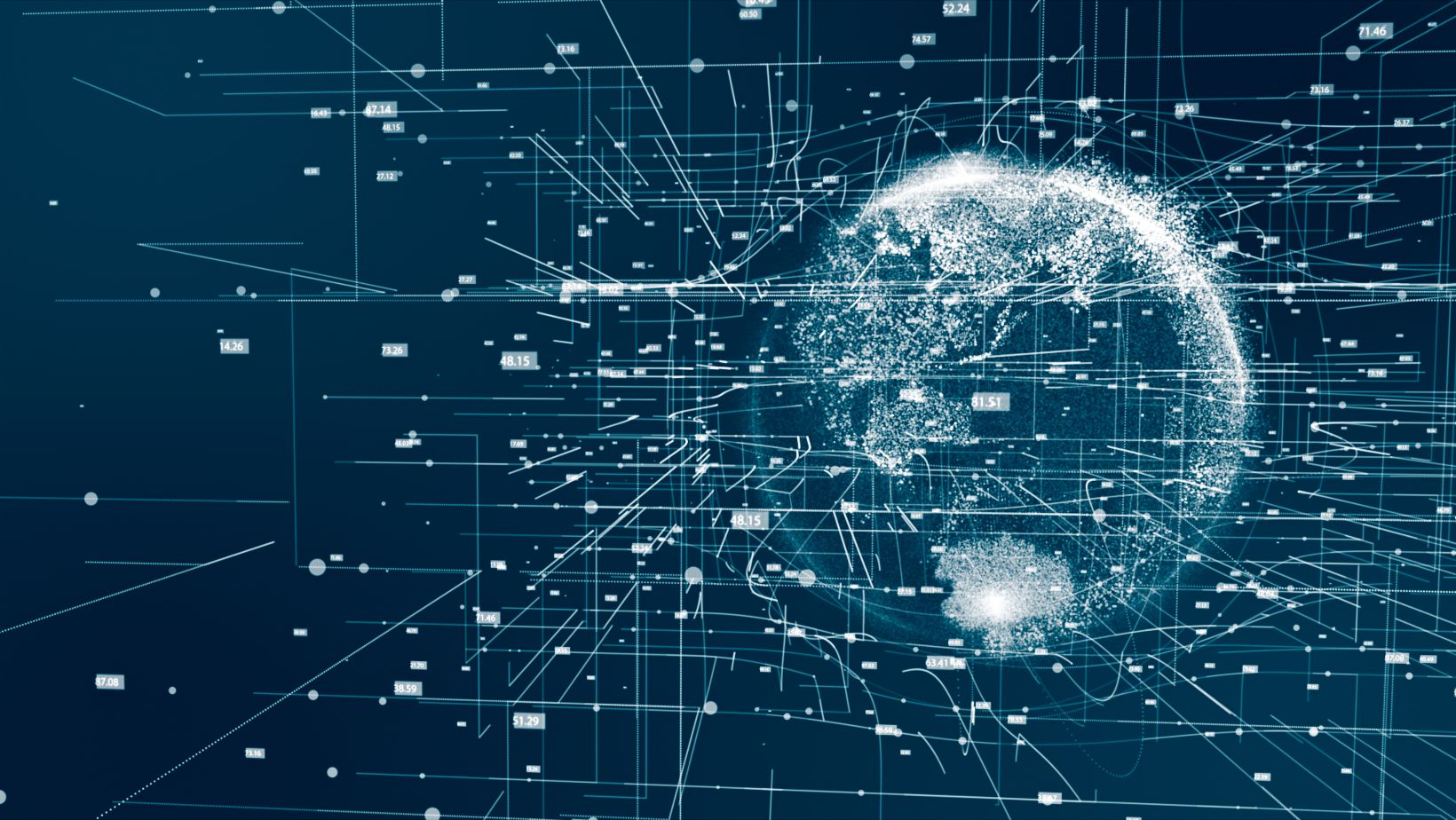 Setting its functionality apart, Teams AI meeting notes posseses a feature to automatically generate highlights and summaries of meetings. As discussions unfold, the tool identifies the critical points and presents them as comprehensive, digestible summaries. This feature aids in quick reference, allowing individuals to understand the crux of the discussions without having to revisit the entire meeting. The summaries get automatically saved and are easily accessible, ensuring the essential points never get lost in lengthy conversations.
Setting its functionality apart, Teams AI meeting notes posseses a feature to automatically generate highlights and summaries of meetings. As discussions unfold, the tool identifies the critical points and presents them as comprehensive, digestible summaries. This feature aids in quick reference, allowing individuals to understand the crux of the discussions without having to revisit the entire meeting. The summaries get automatically saved and are easily accessible, ensuring the essential points never get lost in lengthy conversations.
Another noteworthy feature of Teams AI meeting notes is its capability to track action items. The tool identifies the tasks assigned during meetings and who they’re appointed to, ensuring a more efficient follow-up process. It maintains a record of these tasks, helping managers and team members to stay accountable for their responsibilities. This feature diminishes the risk of overlooking crucial tasks and contributes to the execution of projects in a systematic manner. Thus, the AI tool helps in seamless transition from meeting discussions to actual task implementation, aiding productivity.
Implementing AI Meeting Notes in Your Team
 To incorporate AI meeting notes into your Teams’ framework, it’s crucial to follow specific steps. Gradually integrating AI-based tools like Teams’ AI meeting notes into your business interactions doesn’t merely enhance the quality of meetings, but proves instrumental in creating a tech-savvy approach towards corporate communication.
To incorporate AI meeting notes into your Teams’ framework, it’s crucial to follow specific steps. Gradually integrating AI-based tools like Teams’ AI meeting notes into your business interactions doesn’t merely enhance the quality of meetings, but proves instrumental in creating a tech-savvy approach towards corporate communication.
-
Sign into Microsoft Teams: The first step involves signing into the Microsoft Teams app using company credentials.
-
Access Meetings Option: Upon sign-in, locate the ‘Calendar’ option on the left-hand toolbar. Click it to access the meetings schedule.
-
Schedule or Choose a Meeting: To transcribe the meeting, users must either schedule a new meeting or select an ongoing one.
-
Turn on Transcription: Once inside the meeting, click on ‘More options’ (…) at the top, and choose ‘Start transcription’ from the dropdown menu.
-
Enable ‘Teams AI Meeting Notes’: Post the meeting, access ‘More options’ (…) again and select the ‘Teams AI Meeting Notes’ option. This initiates the automatic meeting notes generation process.
-
Analyze and Share Automated Notes: After the meeting ends, users can analyze the automatically generated notes, make necessary edits, and share them with the team.

